Table of Contents
Ideal Directory is a modular system, allowing you to easily extend it by means of modules and plugins. It comes with several plugins and modules out of the box in order to extend it's functionalities. In this chapter you will learn what each module does and how to configure it.
The modules can be found in the Joomla!™ modules manager ( → → at the back-end of your site).
This document will not cover basic Module Configurations, Joomla!™ documentation already has a comprehensive document about it. Joomla!™ Module Documentation.
![[Important]](/media/com_docimport/admonition/important.png) | Important |
|---|---|
|
This module is NOT available in Ideal Directory Core |
This module displays a list of listings from one or more categories.
Options under the Basic tab
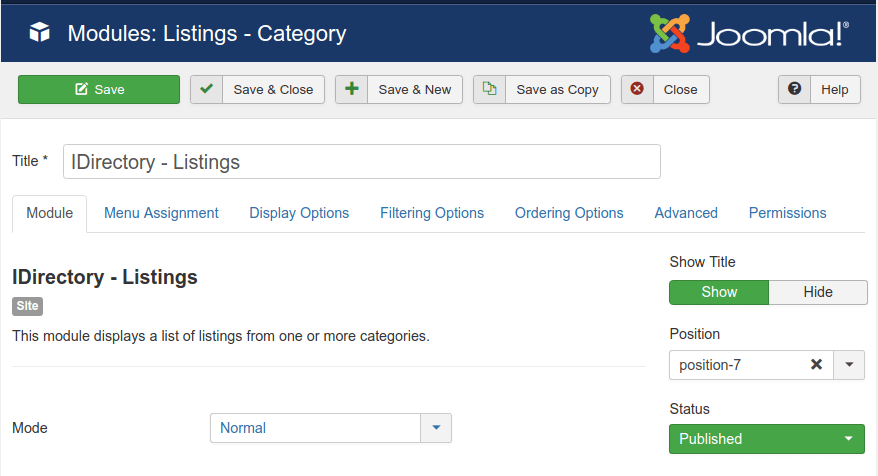 |
- Mode
-
If Normal Mode is chosen, then simply configure the module and it will display a static list of Listings on the menu items you assign the module to. If Dynamic Mode is chosen, then you can still configure the module normally, however now the Category option will no longer be used. Instead, the module will dynamically detect if you are on a Category view and will display the list of listings within that Category accordingly. When Dynamic Mode is chosen, it is best to leave the module set to display on all pages, as it will decide to display anything dynamically.
Display Options
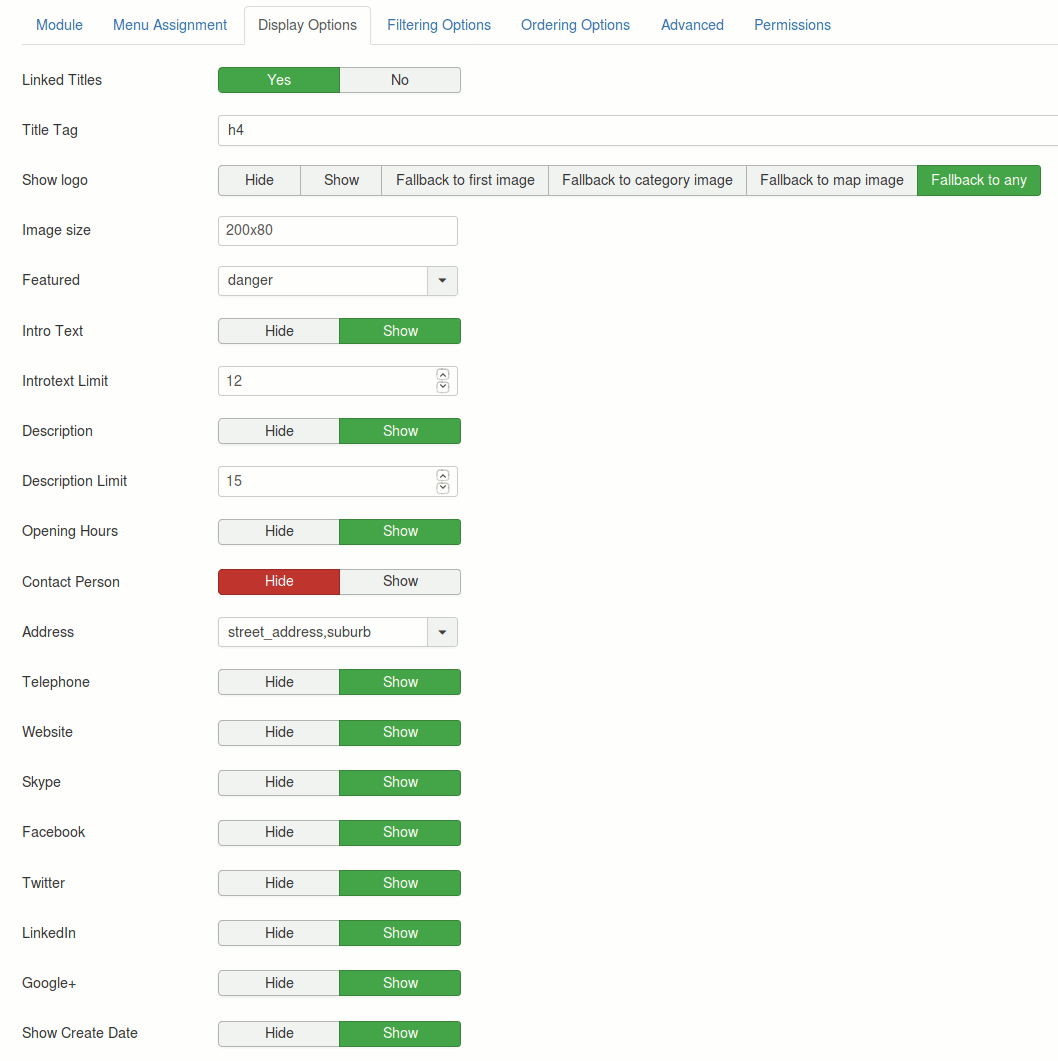 |
- Linked titles
-
Display listing titles as links to the listing page
- Title tag
-
The HTML tag used for the Title. Changing the tag will change the layout used. Ideal Directory will inherit the styling from your template's CSS file. Available options:
-
H1
-
H2
-
H3
-
H4
-
H5
-
H6
-
P
-
DIV
-
- Show logo
-
- Show
-
Will display the listing logo. Will not fallback to any other image in case the logo is missing.
- Fallback to first image
-
A listing might have several images. If the listing logo is missing it will fallback to the first image;
- Fallback to category image
-
The category image will be displayed if there's no logo
- Fallback to map image
-
If there's no logo image a map image will be displayed instead;
![[Warning]](/media/com_docimport/admonition/warning.png)
Warning For this feature to work the Google Static Maps API must be enabled
- Fallback to any
-
If there's no logo image iDirectory will try to get the first listing image, if there's no image it will fallback to the category image and if there's no category image it will fallback to the map image;
- Image size
-
The image size in the widthxheight format. Example 200x80, where 200 is the width and 80 is the image height
- Featured
-
Whether to display the "Featured" label for the Featured listings and which Bootstrap style to use.
- Intro text
-
Whether or not to display the Intro text, which is a brief text to display before the listing's description.
- Intro text limit
-
The number of characters of the intro text to display. The text value will be trimmed to the number of characters in this field;
- Description
-
Whether or not to display the listing's description.
- Description limit
-
The number of characters of the Description to display. The text value will be trimmed to the number of characters in this field;
- Opening hours
-
Whether or not to display the listing's opening hours
- Contact person
-
Whether or not to display the listing's contact person.
- Address
-
The format in which the address will be displayed.
- Telephone(s)
-
Whether or not to display the Telephone field. One or more telephone numbers might be defined for each listing. If this option is enabled all of them will be displayed.
- Website
-
Whether or not to display the website address.
- Social Networks
-
Whether or not to display the social networks. Each Social Network has it's own separate setting
- Create date
-
Whether or not to display the listing's create date
- Modified date
-
Whether or not to display the listing's modified date
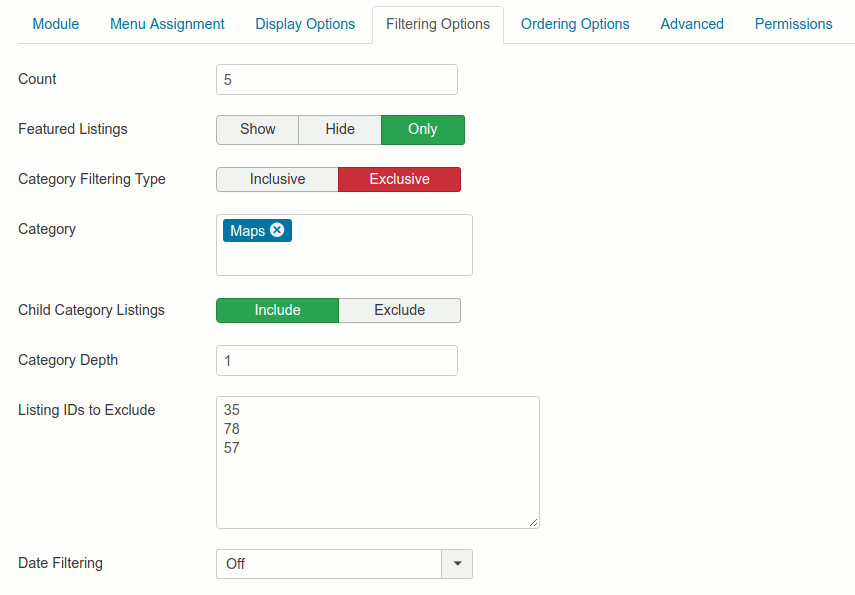 |
- Count
-
The number of items to display. Enter 0 to display all listings
- Featured listings
-
Whether or not to display the Featured listings. If set to Only, just the Featured Listings will be displayed
- Category Filtering Type
-
Whether to filter inclusive or exclusively.
- Inclusive
-
Only the selected category will display
- Exclusively
-
The selected category will NOT display
- Category
-
The categories to display or to hide (per option above)
- Child Category Listings
-
Include or exclude listings from child categories
- Category Depth
-
The number of child category levels to display
- Listing IDs to Exclude
-
Listing IDs to hide. Enter each ID on a new line
- Date Filtering
-
(Off/Date Range/Relative Date). Select Date Filtering Type.
- Date Range Field
-
(Created Date/Modified Date/Start Publishing Date). Select which date field you want the date range to be applied to.
- Start Date Range
-
If Date Range is selected above, please enter a Starting Date.
- To Date
-
If Date Range is selected above, please enter an End Date.
- Relative Date
-
If Relative Date is selected above, please enter in a numeric day value. Results will be retrieved relative to the current date and the value you enter.

